Irobot roombs is loved by many house owners, it safes our time however sometimes you may be having some kind of certain problems with it, then it is a good idea to reset irobot roomba. Keep reading and find out how can this be done.
How to reset irobot roomba step by step guide
Anyone may need want to reset irobot roomba because it is causing some kind of problems. Find out with us how to reset roomba vacuum. You could do that with help of two methods which are factory reset and rebooting.
Factory reset irobot vacuum
You can in fact use both hard reset but also soft reset of your cleaning robot. When it comes to soft reset you need to do it manually with your bot’s deck buttons. This kind of reset will not erase any of your user data. However if you decide on hard reset it has to be done in Roomba app and this reset process will for sure erase all of your personal data from the bot, the irobot app and also from Roomba’s cloud storage this means that your robot will again have original factory settings.
Rebooting robot vacuum
Rebooting may differ in different models we will explain some of them.
When it comes to Roomba S and I and 900 series you should press and hold the clean button which is placed on the roomba for about 20 seconds. When you let go the light ring around the bin lid will begin to glow white. Now your cleaning robot will restart this means that reboot was successful.
Now let’s take a look at Roomba 700, 800 and 900 series. To reboot this roomba you have to press and hold clean button for about 10 seconds. When you will let go the button Roomba will emit a chime. This means that rebooting has been completed.
Roomba 500 and 600 series is another model which requires from you to hold and press dock and spot buttons for about 10 seconds. When you let go of the buttons you wll hear a chime which means that the rest is complete.
How to reset Wi-Fi connected roomba models?
Are you the owner of roomba model that is Wi-Fi connected? Well if so and you want to reset it you can do that in a very simple way. To reset those models you can use iRobot HOME App. Just make sure that your mobile device and roomba are connected to the same Wi-Fi network. Now open the app and go to the settings. Look for Remove/Factory Reset option. Choose the right option and tap accept on your mobile phone.
How to reset roomba battery?

Did you notice that the cleaning cycles aren’t as effective as they used to be and it isn’t charging even after cleaning session? This might mean that the battery is very tired, however do not panic we have a way to help this problem.
Reseting the battery in your irobot roomba in the right way may let it get better and recover. Here goes steps you have to follow to reset irobot battery:
- turn on the roomba by pressing the clean button,
- now just hit the spot and dock buttons for about 10 seconds,
- now let go of both of the buttons at the same time when you will hear the beeping sound,
- stop loading your robot for 12 hours then check it out.
Facts & tips
- keep the rollers of your robot clean because all of the dust can use way more energy from moving around,
- after factory reset all of the cleaning preferences as well as language selections, and time-zones will return to their default state,
- you should reset your roomba if you are about to sell it,
- factory reset is done mostly to resolve problems like problems with wi-fi connection to home network or some kind of unexpected robot issues.
Conclusion
We all know how time taking can vacuuming can be however with help of iRobot roomba your life can be way easier. Now you know what to do when you are having some kind of problems with your roomba go for full reset and enjoy your cleaning friend again fully.

this Irobot guide is just exellent. Thanks for stopping me from buying new one and rebotting me old one. The best article about irobots I have ever seen.